1. IPC added to NVR system wireless connection
1) Connect the output of the supplied 12v/1A power adapter into the power socket on the camera
2) Plug the power adapter into the wall socket
3) Unscrews screws of the top cover of IPC
4) Press the button As is shown below until hear music from the camera to make the camera reset.(Please check the reset button location of your cameras)


5) One way: Set the mobile phone WiFi, scan to the WiFi named IPCAM-****** and connect, the default password is admin
Another way: Connect the NVR to your home wireless router with network cable, then connect your phone to your home WiFi
6) Open the software IsmCam:add Camera > Search Camera from LAN > select MMMM-******-EEEED > Click on the check


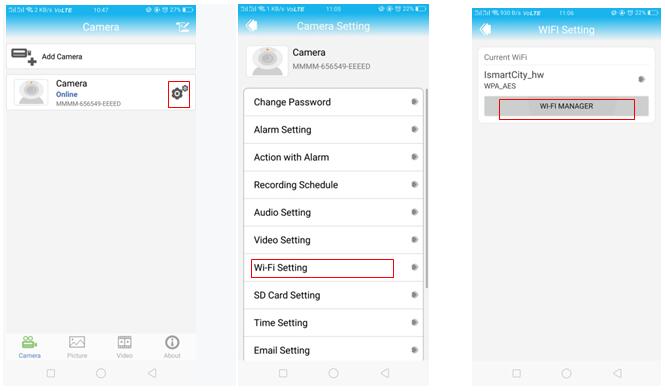
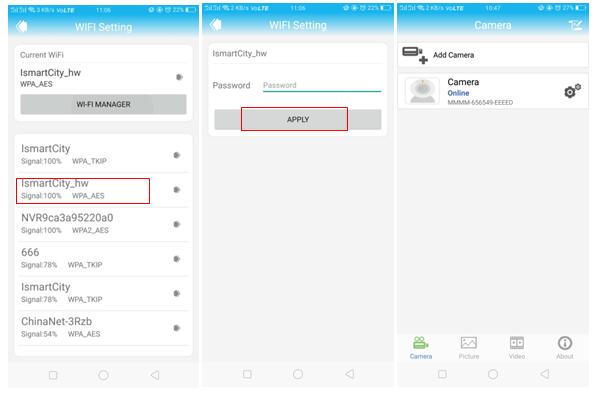
8) When the connection is successful, the camera will ring: Click the set up button > seclet Device Information > View IP address
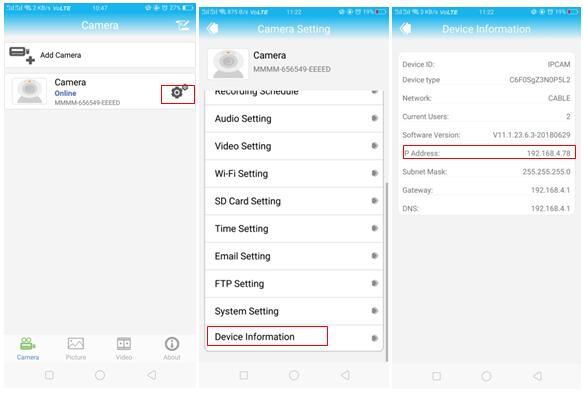
9) Connect the NVR to your home wireless router with network cable and make sure the router has been linked to internet NVR
10) right click on the main interface and select video manage > select onvif > reflesh > Find the same IP address as seen in the previous step > Double click on it

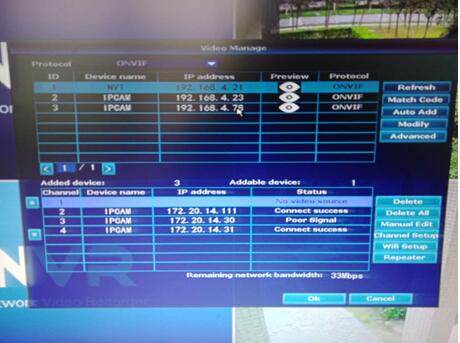
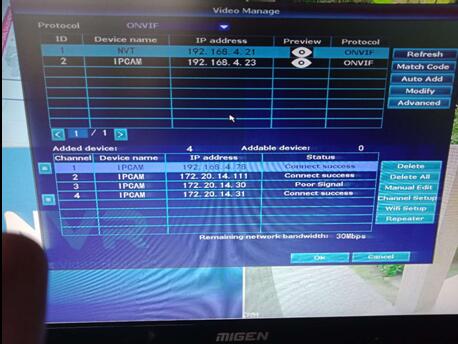
11) IP Camera added successfully