ADD IPCAMERA
Before you start:
1.The DVR supports to disable analog channels to increase IP channels. If you want to disable an analog channel, uncheck the box and click Apply to save. To disable an analog channel can increase an IP channel input. To do so, you need to enable the XVR mode in advance at System→General→Mode.

2.Ensure the network connection is valid and correct, and Make sure your IP Camera and DVR are on the same network during setup.
Steps:
1.If you enable the XVR mode for the DVR, it supports to add IP cameras & modify IP channels.

2.Click Search to search IP cameras from local network, click Add to add individual IP camera, click Add All to add all IP cameras.
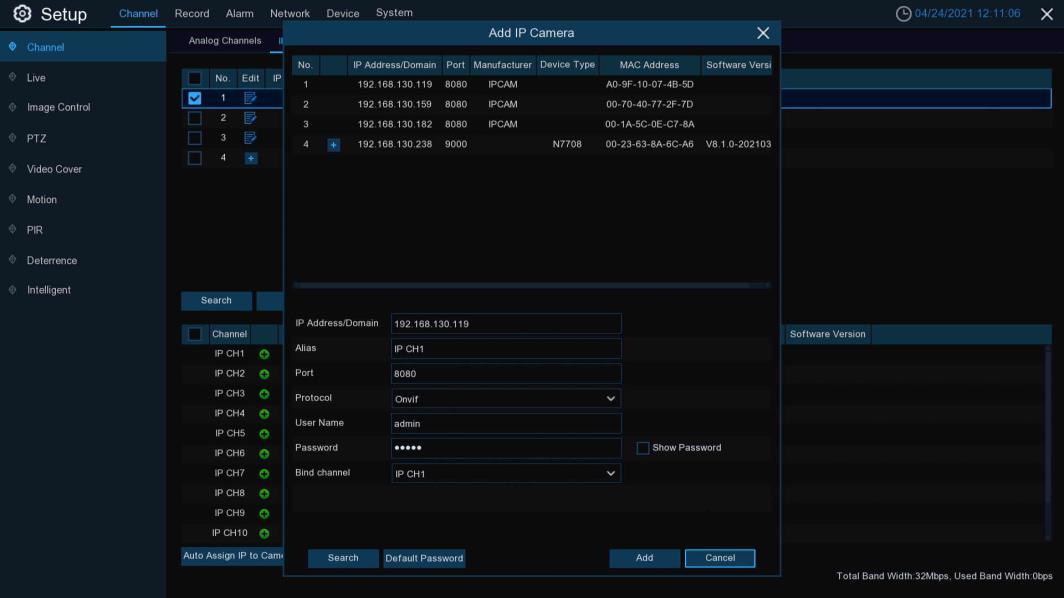
3.Click Search button to search IP cameras, and then click one of the IP camera in the
device list.
IP Address/Domain: IP address or domain name of the IP camera
Alias: Name of the IP camera
Position: Position to display the camera name on the screen.
Port: Port of the IP camera
Protocol: Choose the protocol of the IP camera from the dropdown menu
User Name: User Name of the IP camera
Password: Password of the IP camera
Bind channel: Choose a channel of the DVR you want to attach to
Auto Assign IP to Camera(s): The added IP camera would be not able to connect if its IP address is not in the same network segment with DVR. With this function to reassign an IP address to all added IP cameras.
Channel Delete: Choose one or more added IP cameras, and click this button to Detele.
