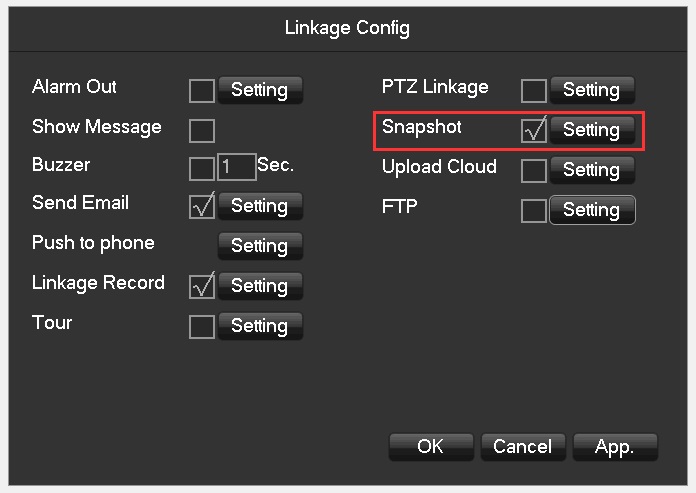Gmail Configuration Guide steps
Enable Gmail POP3 and IAMP service:
1. Log in your Gmail account, click Settings.

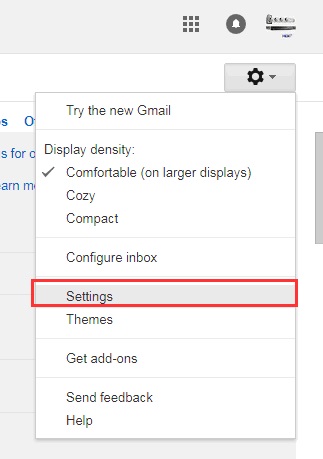
2. Enter into Settings interface as below:
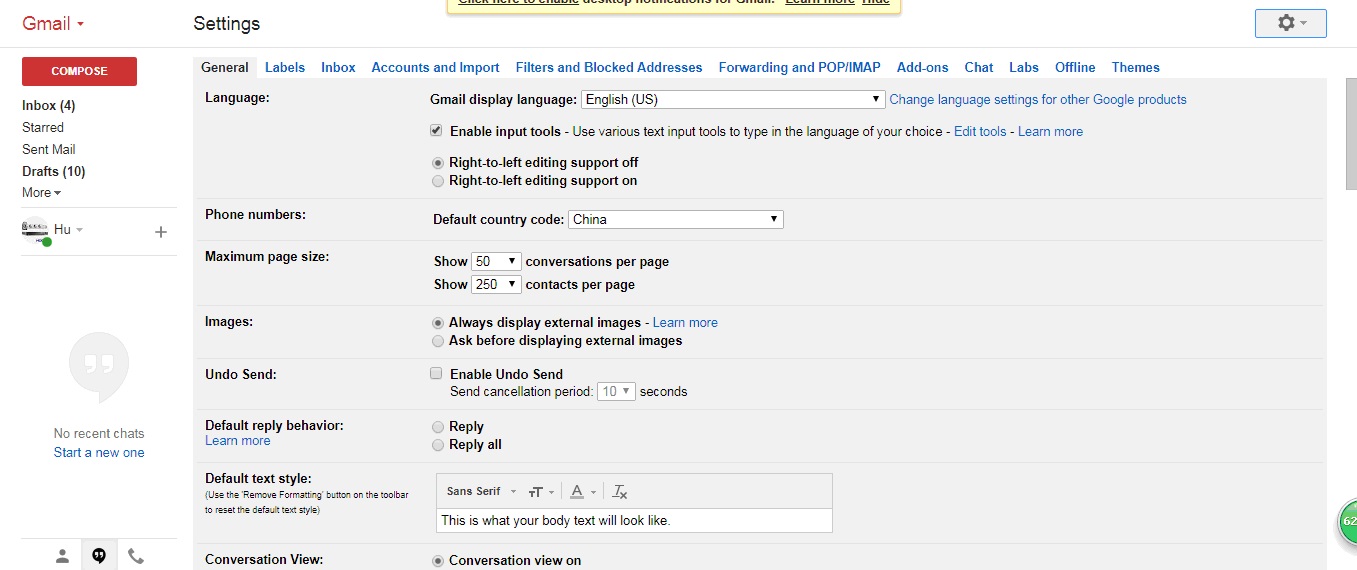
3. Select Forwarding and POP/IMAP service.
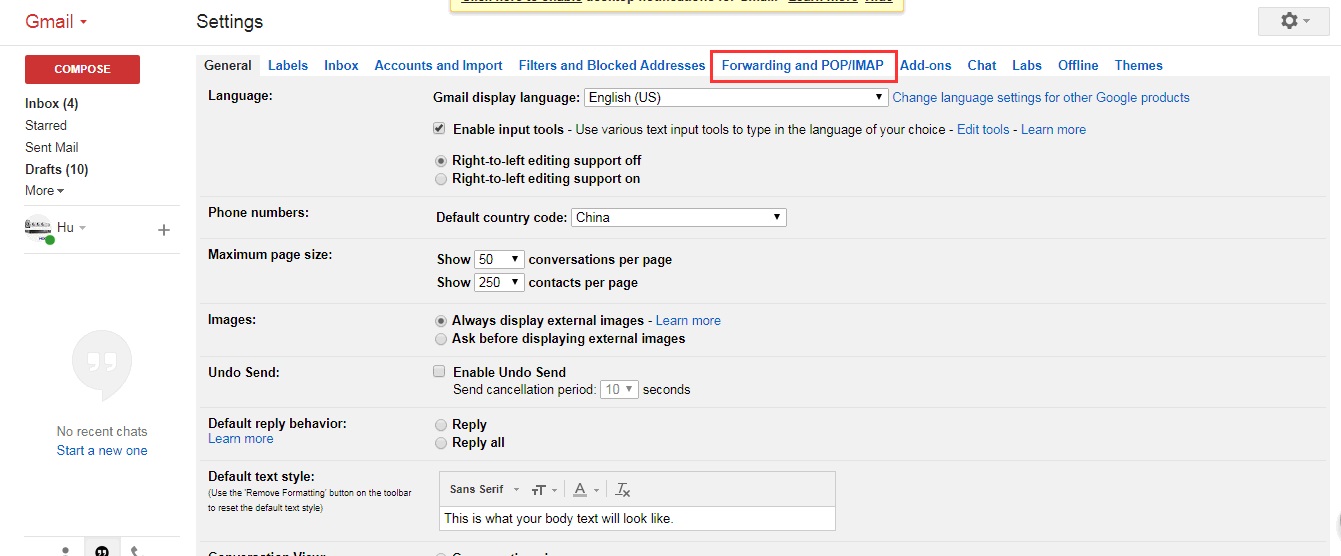
4.If the default Gmail disable POP/IMAP service, then you need to manually enable this function.
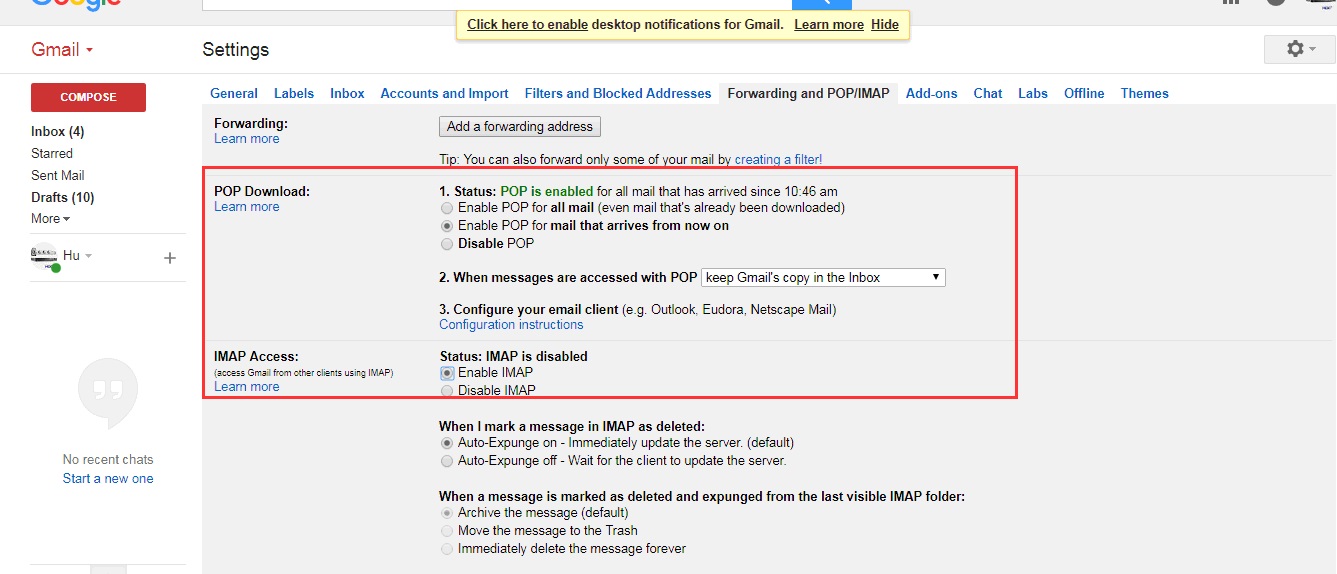
5.Click help information below, you can view the settings help.
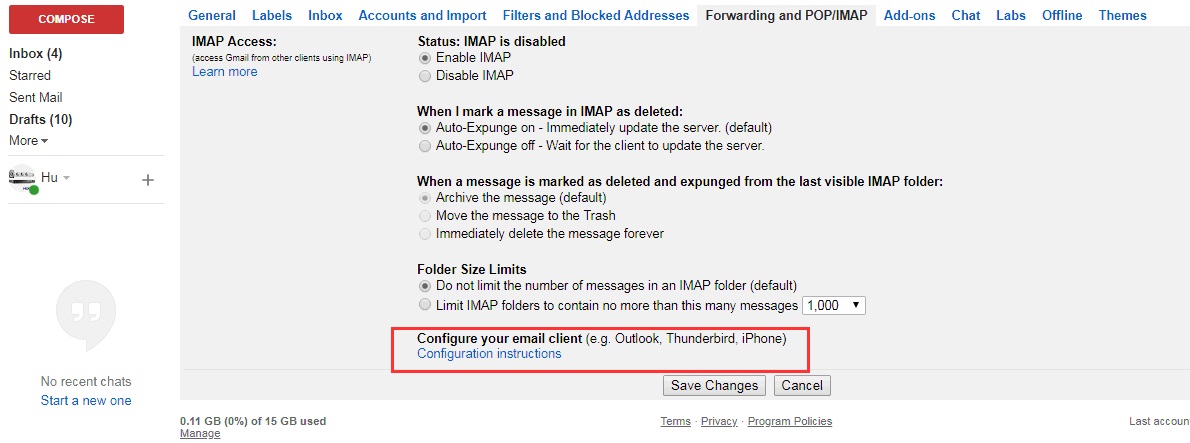
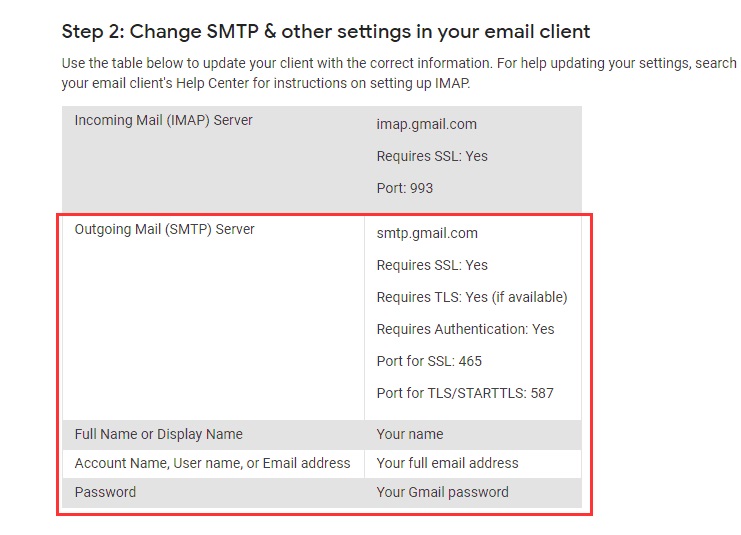
6.Save modified setting, and enable POP/MAP service.
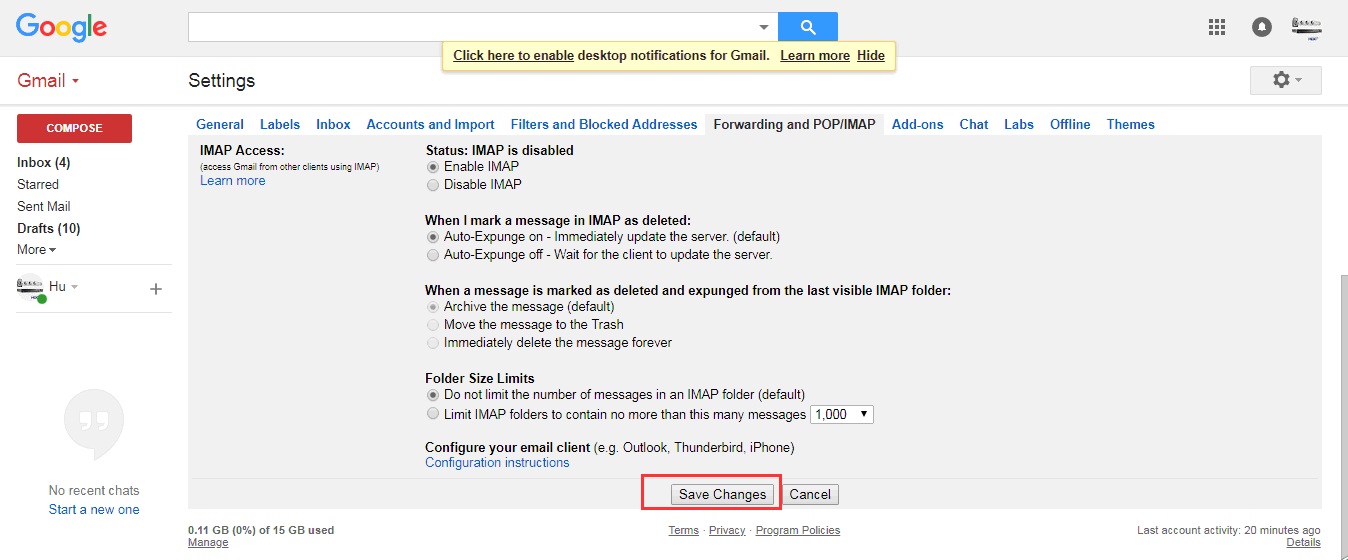
TVR Setting:
1.Enter into TVR main menu.
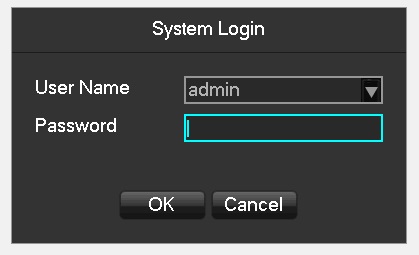
Noted : Name: admin default password:123456(Password modification is subject to revision)
2. Select APP application center.
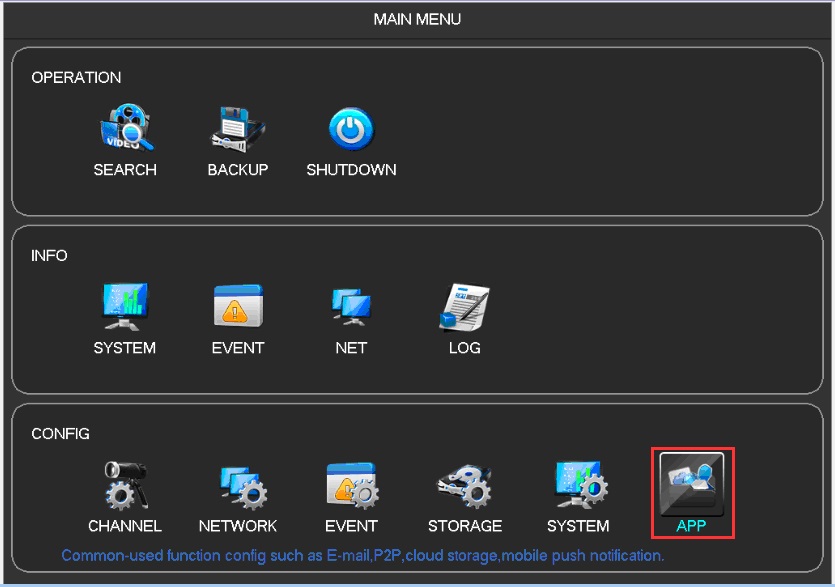
3.Select Email setting.

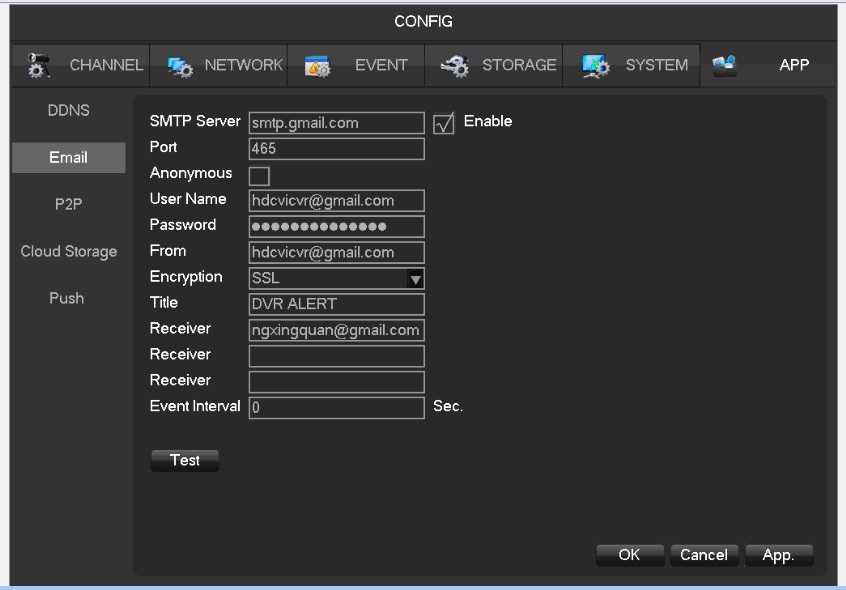
"SMIP Service":It must consistent with the email you used.
"Port":email server communication port.
"User":email name
"Password":email password or email authorization code
"sender": email name
"Subject":email subject
"Recipient":Current email, Up to 3 recipients at present
"SSL": SSL encryption function
1.Click testing, if the Message show "Send Email Success" as below, it means the setting is right and can be used.
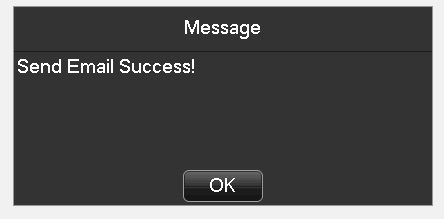
How to use Email
2.1 Motion detection mail push operation
2.1.1 Mouse operation right click select "MAIN MENU"
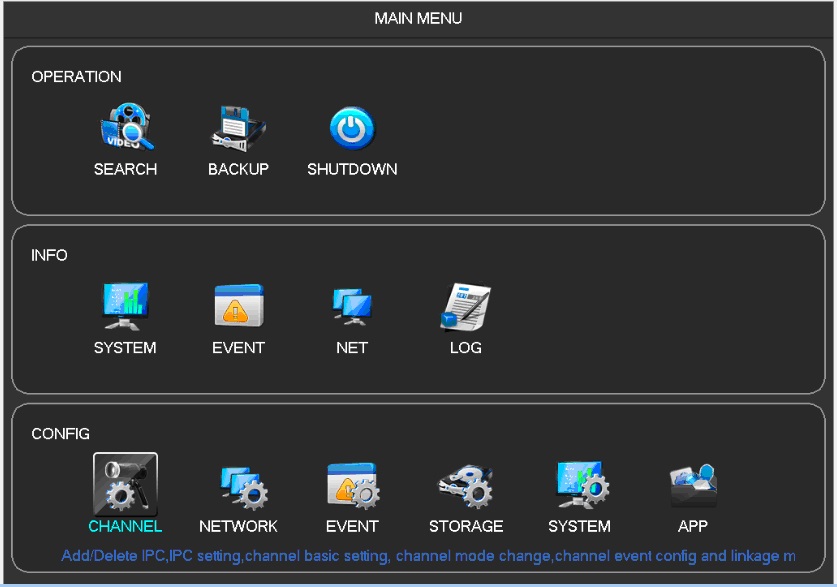
2. 1.2 Enter into MAIN MENU and select "CHANNEL"
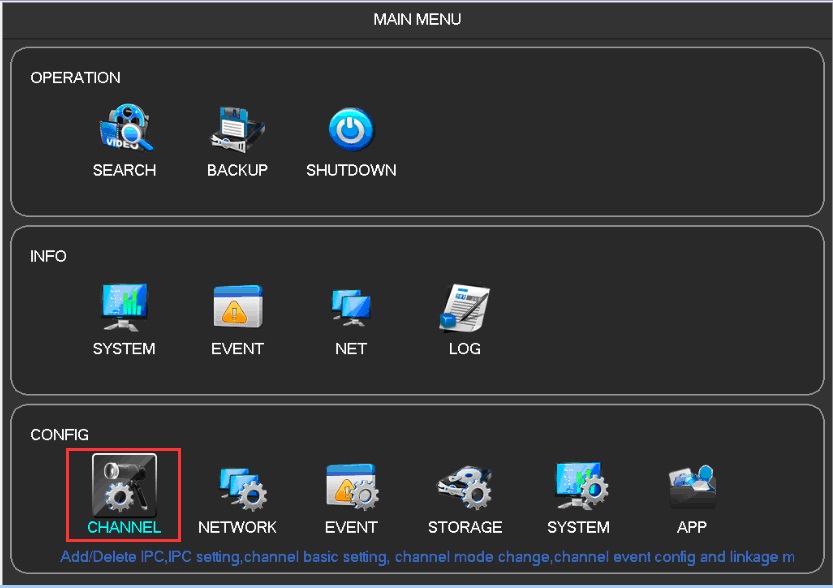
2.1.3 Then select "Detect",setting video dynamics
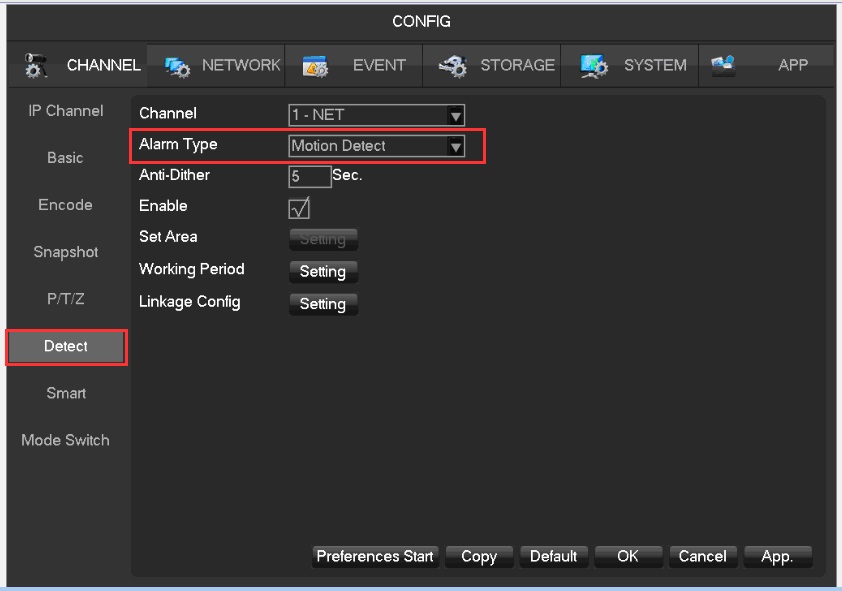
Tick "Enable", Turn on motion detection.
1.1.4 Enter "Linkage Config",tick "Send Email" as below.

1.1.5 When sending Email, if you need to add attachment, please tick "Snapshot" setting.